Sometimes you need a wider photo to fit an area, but everything you want to use is too narrow. One easy solution is to combine two or more photos side by side. You can do this easily using the free IrvanView photo editing program.
Here’s how to do it:
1. Pick the images you want to use. We’ll check the height of each one first and make them equal.
2. Decide what you want the height of the final image to be. In this case we’ll use 260 px for the final height.
3. Open the first image in IrfanView. Check the height in the bottom left corner.
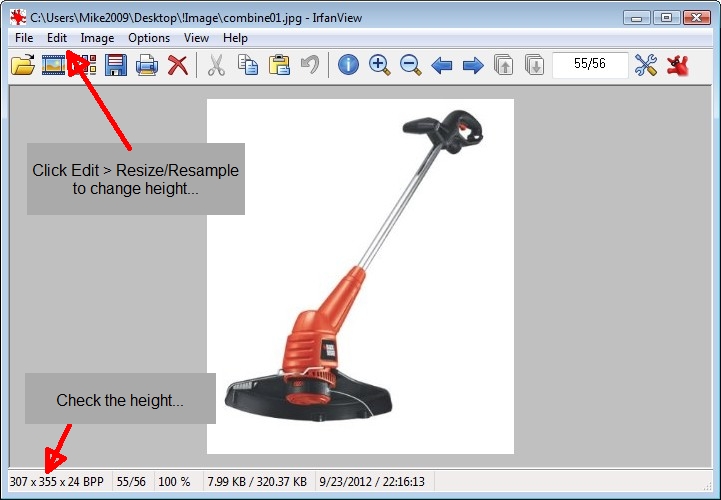 4. To change the size, click Image, then choose Resize/Resample.
5. Be sure that the ‘preserve aspect ratio (proportional)’ check box is checked.
6. Then change only the image height and click OK. (The width will automatically change.)
4. To change the size, click Image, then choose Resize/Resample.
5. Be sure that the ‘preserve aspect ratio (proportional)’ check box is checked.
6. Then change only the image height and click OK. (The width will automatically change.)
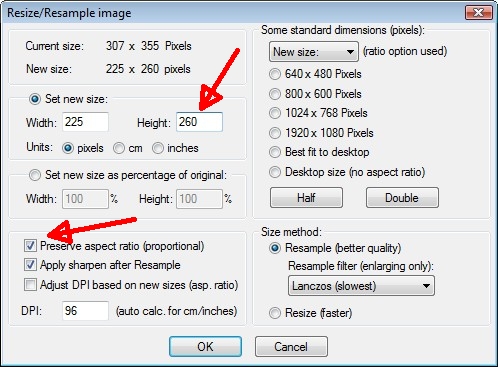
7. Save the image if you have changed the height. 8. Open the next image you want to use and go back to step 4.
Merging – The easy part:
Step 1. When you have checked or changed your images so they are the same height, click on Image, then Create Panorama image… in Irfanview. (You don’t have to close the other images if you have one open.) The Create panorama image dialog box will open.

Step 2. Check the horizontal radio button at the top to merge images side by side. Step 3. Click the Add images button and load the files you want to merge. Note: If your photos load in the incorrect order, click on one of the file names, then use the ‘Move images up’ or ‘Move images down’ buttons to get them in the correct order. Step 4. When you’ve got them sorted properly, click the ‘Create image’ button and you’ll have your new combined photo. Step 5. Save it, upload it to you site and Bob’s your Uncle.
The finished product:
IrfanView has a bit of a learning curve to climb, but once you’ve worked with it a little you’ll find that it’s a very nice program. It really can do a lot of things, and it’s fast and light weight.

Now when you are scratching your head trying to come up with some extra images for your slider or a wide image to use in a post, you’ll have another option.
Leave a Comment
You must be logged in to post a comment.